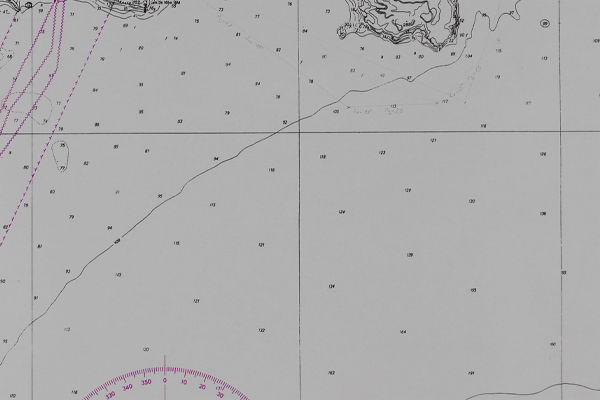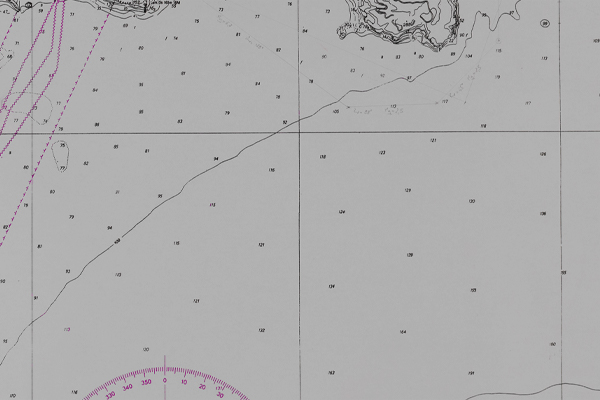First you will need to have Wine and Play on Linux installed. Some distributions come with it already loaded. If not add from your software center or synaptic package manger program.
Depending upon your software manager, you might just need to install Play on Linux and it will automatically install Wine for you.
That should be very easy.[:)]
Then start Play on Linux. It should start in a window like this...
Here you can see I already have one game installed, but yet I am playing two and the second is a DaIronBabes game...so a clean 2nd install of the game makes a lot of sense for me.
Follow along...