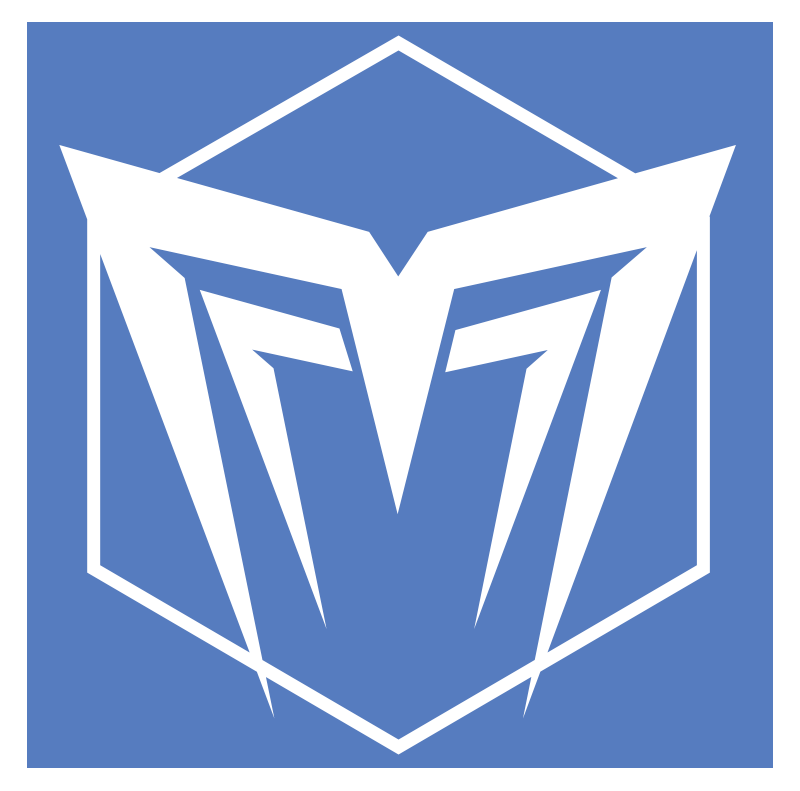Published on November 28, 2003
Eric Young's Squad Assault Read Me
Version 1.10
New stuff
- In Game tool bar has a new button, O for the orders menu
- Tool bar buttons stay red when the UI item is off
- Updated 2 minute timer display
- Updates to 2D map
- Updated chat display
Fixes
- Medal of Honor can now be awarded
- 2 minute warning should be fixed in all ops and campaigns
- 2 minute warning display should be fixed
- Complete adjustment of hit probability for all vehicles
- Black Screen in campaign game should be fixed
- European Keyboards should be supported
- Unit doubling with back and forth screen toggle on task force screen
- Chat overwrite of tool bar should be fixed
- The AI mortar and artillery spotting bug is fixed
- Frame rate boost of up to double the previous frame rates on high end machines
- LOS file tune up for height of brush and other medium height objects
- Camera is not locked at the start of the scenario and does not auto lock when switching from group to group and soldier to soldier.
- The Y Key locks the camera on a selected group
- The H key locks the camera on a selected soldier
- Hide and Ambush orders show correct colored arc in squad monitor
- Tune up of Hide and Ambush orders
- The hot key problem with the cursor over the UI is fixed
- Adjustment to the 251/16 Flame Thrower Halftrack covered arc
- The scenario editor requires 20 deployment squares per side to validate a scenario
Minimum Specs
P III 800
256 megs of ram
3d Video card with 32 megs of ram on the video card.
DirectX 9.0
Microsoft compatible mouse
950 megs of free disk space on the hard drive
Camera Key Controls:
Up Arrow or "W" key: Move Forward
Down Arrow or "S" key: Move Backward
Left Arrow or "A" key: Turn Left
Right Arrow or "D" key: Turn Right
Home or "Q" key: Strafe right
End or "E" key: Strafe left
Page Up or "R" key: Increase Altitude
Page Down or "F" key: Decrease Altitude
Insert or “T’ key: Camera looks up
Delete or “G’ key: Camera looks down
Y Key: locks the camera on a selected group.
H Key: locks the camera on a selected soldier
Shift + camera key: Move faster
Control + camera key: Move slower
] : Soldier view shifts to next soldier in group
[ : Group view shifts to next group
\ : Group view moves down the group list
\ + Shift: group view returns to last group in group view
Other Camera Controls:
Mouse wheel click locks camera in 3rd person and group view.
Double click on a group icon moves camera to view group center with the camera staying at the same height and 50 meters behind the selected group.
Double clicking a soldier weapon in the soldier monitor takes the camera to selected soldier 3rd person view.
Right mouse button held down swivels camera and changes camera axis.
Mouse wheel moves camera up and down.
The camera has a start position of 50 meters in height and 50 meters back from the first group in the friendly sides group list.
Toggles:
Control + select multiple groups: multiple group select
P : Pauses Game, you may move the camera and issue orders
J : toggles jump map
O : toggles oders menu
L : Tree toggle eliminates tree render within 75 meters of camera
I : Message System on/off
U : InGame UI on/off
Space Bar : Shows all assigned orders waypoints and command radius of leaders
In Game Tool Bar
U : turns In Game UI on and off
J : turns Jump Map on and off
I : turns Messaging system on and off
O : Turns orders menu on and off
Mouse Commands:
Left mouse click held down and drag a rectangle to group select units
Left click on soldier: calls order menu
Left click on unselected group icon: selects group and calls order menu
Left click on selected group or group icon: third person view unless orders menu is turned off in options
Right click: cancels order and or order menu
Mouse on screen top: Move forward
Mouse on screen bottom: Move back
Mouse on screen right: Strafe right
Mouse on screen left: Strafe left
End Game Commands:
ESC: Calls the Surrender Box in game
Alt+F4: Ends application.
Orders on menu and hot keys are:
Assault (Hot Key Z)-> troops stand up and move fast with no regard to enemy fire.
March (Hot Key X)-> troops crouch and move normal and will stop and return any enemy fire.
Caution (Hot Key C)-> troops go prone and crawl and will stop and return any enemy fire
Defend (Hot Key V)-> troops defend in the direction you stretch the defend arch and will only fire
at targets closer than the range of the defend arch.
Ambush (Hot Key B) troops ambush enemy units within 50 meters in the direction you stretch the defend arch.
Groups will only fire at targets closer than the range of the defend arc.
Hide (Hot Key N) troops ambush enemy units within 25 meters in the direction you stretch the defend arch.
Groups will only fire at targets closer than the range of the defend arc.
Smoke (Hot Key M)-> troops will lay down smoke in the area targeted.
Fire (Hot Key ,) troops will fire where the line is plotted to. The firing line is multi-colored.
The line will show green for an unobstructed line of fire, yellow for a lightly obstructed line of fire,
orange for a mostly obstructed line of fire and black for a totally obstructed line of fire.
Deploy (Hot Key .) Before you press the start button this order is active. You can move groups around
inside your friendly deploy area by selecting this order.
Orders can be pre-assigned before you press Start(the bugle button)
Orders may be strung together as waypoints by hot key or orders menu selection of the order type and holding down the shift key.
Press the "Bugle" Button near the lower center of the screen to begin a battle.
The Button next to the "Bugle" with the rectangle and arrow brings up the 2D map.