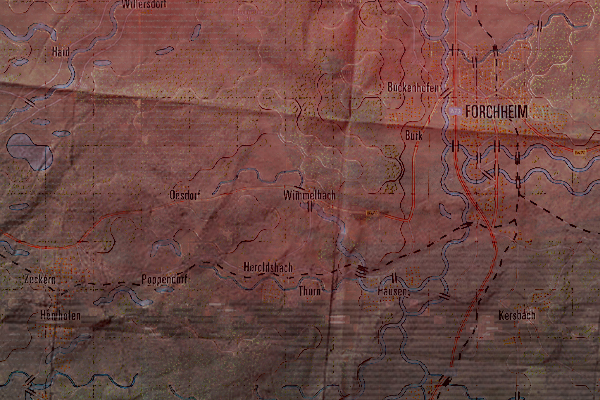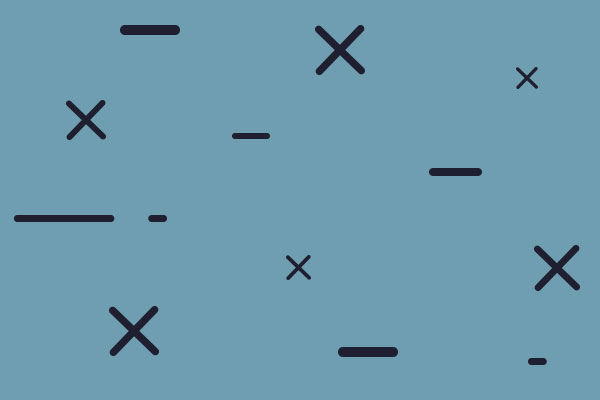Windows 11 Full Screen woes - help
Moderators: wdolson, MOD_War-in-the-Pacific-Admirals-Edition
-
macroman247
- Posts: 69
- Joined: Thu Mar 22, 2012 1:32 am
Windows 11 Full Screen woes - help
No amount of switches have proven successful when it comes to running this game in Full Screen on Windows 11. dd_sw DeepColor cpu# multiaudio etc all have the same issue of the scrolling being extremely slow no matter how I mix them up. Windowed mode does not have the problem, but Windowed mode has its own issues so I want to see if there is anything else to be done with trying to get this going good in Full Screen.
Suggestions?
Suggestions?
Re: Windows 11 Full Screen woes - help
Same issue with Win10. I ran in full screen for years, but eventually changes in Win10 made me switch to windowed mode. Otherwise I had EXTREME lag.
--Dave Conn
Currently defending the free world against montesaurus, DBB-B, Scen. 28
Currently defending the free world against montesaurus, DBB-B, Scen. 28
Re: Windows 11 Full Screen woes - help
This is my switch for Win10 and Win11
"C:\Matrix Games\War in the Pacific Admiral's Edition\Beta2\War in the Pacific Admiral Edition.exe" -altFont -skipVideo -archive -deepColor -dd_sw -px1600 -py900
Laptop with a 15.4 inch screen
I have never used any CPU switches
Runs as full screen (1600 x 900 is one of my screen's native full screen resolutions) (EDIT: the list of native resolutions doesn't tell you which resolutions are full screen, so I had to use the following reference and hunt for those resolutions with 16:9 aspect ratios
https://en.wikipedia.org/wiki/List_of_c ... esolutions
Text, icon scaling in Windows set to 125%
I can smoothly scroll the game may with road/rail overlays on
Without -deepColor or -dd_sw when scrolling I get very sloooow scrolling, which makes the game simply unplayable
"C:\Matrix Games\War in the Pacific Admiral's Edition\Beta2\War in the Pacific Admiral Edition.exe" -altFont -skipVideo -archive -deepColor -dd_sw -px1600 -py900
Laptop with a 15.4 inch screen
I have never used any CPU switches
Runs as full screen (1600 x 900 is one of my screen's native full screen resolutions) (EDIT: the list of native resolutions doesn't tell you which resolutions are full screen, so I had to use the following reference and hunt for those resolutions with 16:9 aspect ratios
https://en.wikipedia.org/wiki/List_of_c ... esolutions
Text, icon scaling in Windows set to 125%
I can smoothly scroll the game may with road/rail overlays on
Without -deepColor or -dd_sw when scrolling I get very sloooow scrolling, which makes the game simply unplayable
-
Chris21wen
- Posts: 7052
- Joined: Thu Jan 17, 2002 10:00 am
- Location: Cottesmore, Rutland
Re: Windows 11 Full Screen woes - help
Almost from the off some machines have always had a problem running full screen. Use a window set to just under you native screen size works well My native screen size is 1920x1080 here are my setting using -pxf/pyf.macroman247 wrote: ↑Sat Feb 24, 2024 5:35 am No amount of switches have proven successful when it comes to running this game in Full Screen on Windows 11. dd_sw DeepColor cpu# multiaudio etc all have the same issue of the scrolling being extremely slow no matter how I mix them up. Windowed mode does not have the problem, but Windowed mode has its own issues so I want to see if there is anything else to be done with trying to get this going good in Full Screen.
Suggestions?
"D:\Matrix Games\War in the Pacific AE\Beta2\War in the Pacific AE Beta.exe" -pxf1900 -pyf1000 -cpu4 -dd_sw -altFont -multiaudio -deepColor -skipVideo -archive -w
Re: Windows 11 Full Screen woes - help
When running in Windowed mode, move the Windows Taskbar to the right side of the screen to interfere with the game as little as possible (few clicks at the right edge of the map). I have to move my map a few millimeters to the left to get the off-map bases out from the task bar, but otherwise it works well.
As for your initial post about no switches working - it sounds like a common mistake - putting the switches in the shortcut that points to Autorun.exe - which is a menu program that isn't even current for some of its selections! You need to put the switches in the shortcut pointing to the War in the Pacific Admiral Edition.exe per Yaab's example and use hyphens, not minus signs.
As for your initial post about no switches working - it sounds like a common mistake - putting the switches in the shortcut that points to Autorun.exe - which is a menu program that isn't even current for some of its selections! You need to put the switches in the shortcut pointing to the War in the Pacific Admiral Edition.exe per Yaab's example and use hyphens, not minus signs.
No matter how bad a situation is, you can always make it worse. - Chris Hadfield : An Astronaut's Guide To Life On Earth
-
macroman247
- Posts: 69
- Joined: Thu Mar 22, 2012 1:32 am
Re: Windows 11 Full Screen woes - help
The usage of switches works. I can change between fullscreen/windowed using the fd or wd option for example. It is that using the switches that constantly get recommended does not work to fix the slowness/scrolling issue in fullscreen that myself and others have reported. Was hoping there was something else to try but it would seem that it is just a fact of life for some people that fullscreen is not going to work properly in Windows 11.BBfanboy wrote: ↑Sat Feb 24, 2024 12:49 pm When running in Windowed mode, move the Windows Taskbar to the right side of the screen to interfere with the game as little as possible (few clicks at the right edge of the map). I have to move my map a few millimeters to the left to get the off-map bases out from the task bar, but otherwise it works well.
As for your initial post about no switches working - it sounds like a common mistake - putting the switches in the shortcut that points to Autorun.exe - which is a menu program that isn't even current for some of its selections! You need to put the switches in the shortcut pointing to the War in the Pacific Admiral Edition.exe per Yaab's example and use hyphens, not minus signs.
-
macroman247
- Posts: 69
- Joined: Thu Mar 22, 2012 1:32 am
Re: Windows 11 Full Screen woes - help
Unrelated, but something I've been meaning to ask too. I am on 27.2 but no BETA2 folder was created in my install like I see other people using. I ran the base 2009 install and then updated to 27.2 fine (my install version in game shows 27.2) yet it never created a BETA2 folder. Are you on something else entirely that I am not aware of?
Re: Windows 11 Full Screen woes - help
Damn, you are right.
I double-checked my switch line. It actually looks like this
"C:\Matrix Games\War in the Pacific Admiral's Edition\War in the Pacific Admiral Edition.exe" -altFont -skipVideo -archive -deepColor -dd_sw -px1600 -py900
Sorry for the trouble.
I double-checked my switch line. It actually looks like this
"C:\Matrix Games\War in the Pacific Admiral's Edition\War in the Pacific Admiral Edition.exe" -altFont -skipVideo -archive -deepColor -dd_sw -px1600 -py900
Sorry for the trouble.
Re: Windows 11 Full Screen woes - help
Sorry about misunderstanding the nature of your switch comments. The slowness issue has to do with rendering the map. I assume you have turned off Hex Side Details in game preferences. You can increase scrolling speed in Preferences (press the P key) by changing the Map Scroll Delay to 1 or 0. If you have already done that, the issue is with your graphics card/chip native resolutions and the resolutions required to achieve full screen. A really good graphics card can do it but chip-based graphics (common in laptops) often can't. So using one of your computer graphics native resolutions is the best solution - right click on the desktop and check the graphics list of native resolutions.macroman247 wrote: ↑Sat Feb 24, 2024 4:43 pmThe usage of switches works. I can change between fullscreen/windowed using the fd or wd option for example. It is that using the switches that constantly get recommended does not work to fix the slowness/scrolling issue in fullscreen that myself and others have reported. Was hoping there was something else to try but it would seem that it is just a fact of life for some people that fullscreen is not going to work properly in Windows 11.BBfanboy wrote: ↑Sat Feb 24, 2024 12:49 pm When running in Windowed mode, move the Windows Taskbar to the right side of the screen to interfere with the game as little as possible (few clicks at the right edge of the map). I have to move my map a few millimeters to the left to get the off-map bases out from the task bar, but otherwise it works well.
As for your initial post about no switches working - it sounds like a common mistake - putting the switches in the shortcut that points to Autorun.exe - which is a menu program that isn't even current for some of its selections! You need to put the switches in the shortcut pointing to the War in the Pacific Admiral Edition.exe per Yaab's example and use hyphens, not minus signs.
There is another possibility - by not using a CPU switch the game default is CPU 1, which Windows uses. Windows will be trying to show the Task Bar while your graphics is trying to overwrite it. You can order the Task Bar to hide, but you have to do that every time you start up the computer. Setting CPU2 or higher puts the game processing on a different part of the CPU chip with fewer interruptions.
No matter how bad a situation is, you can always make it worse. - Chris Hadfield : An Astronaut's Guide To Life On Earth
-
macroman247
- Posts: 69
- Joined: Thu Mar 22, 2012 1:32 am
Re: Windows 11 Full Screen woes - help
Looks like some of the issues come from the 27b update. I installed another copy as 26b and don't really have the problems. I'm sure people will chime in that they use 27b without issue but it's all apples and oranges. I'm using Windows 11 and might have a different update than those that 'do not have any issues'. I'm not saying the fault lies entirely with the game/version, but it also isn't entirely blameless either.
Re: Windows 11 Full Screen woes - help
Yes, it has been mentioned many times on many threads that the 1127 version has some issues and is still being worked on. But others who are testing it have not reported any difference in game speed while playing 1127b, so I think your issues must be elsewhere. If you could post a screenshot of your entire monitor screen it might help identify issues.
No matter how bad a situation is, you can always make it worse. - Chris Hadfield : An Astronaut's Guide To Life On Earth