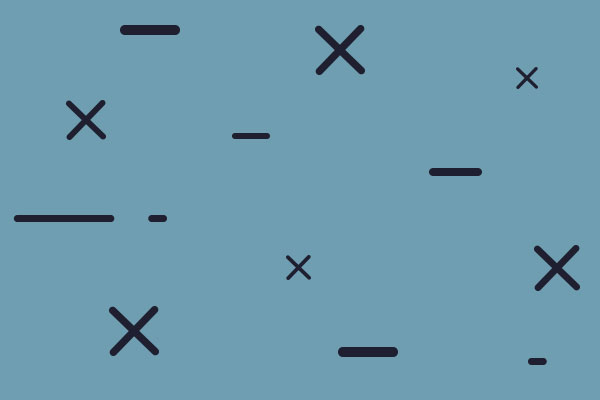ModSwap support?
- Platoon_Michael
- Posts: 969
- Joined: Sun Mar 09, 2003 5:14 am
ModSwap support?
Is ModSwap a supported program by Matrix?
- SteveMcClaire
- Posts: 4305
- Joined: Mon Nov 19, 2007 9:31 pm
RE: ModSwap support?
For the specific game it was released with, yes. I don't believe ModSwap was released with anything other than Cross of Iron, since it was no longer necessary in the later releases that support the /D command line option.
Steve
Steve
RE: ModSwap support?
It is still necessary for GameRanger at least. GR will only launch the main EXE file, it cannot use the /D switch.
- Platoon_Michael
- Posts: 969
- Joined: Sun Mar 09, 2003 5:14 am
RE: ModSwap support?
For the past month or two I've been trying to get people to play the Stock Mod online and you'd be surprised at how many people don't know what a Mod is or how to install one.
Yesterday I created a plugin version of Meuse for ModSwap and it installed just fine,but it wouldn't load any of the Ops. or GC.
And when UN-installing through ModSwap it did not do a complete un-install and pretty much forced me into re-installing WaR.
I don't think I've ever seen anyone create a full blown Mod using ModSwap so I wasn't sure if ModSwap used individual files (Like I did) or was it OK to use folders?
Is there a Mod.ini I can follow as an example?
The download for ModSwap has no instructions on how to use the program.
Moooxe is right in that Game Ranger will not use the D/switch for online play of any Mods that use that option.
Is ModSwap our only option to get Mods to play online for the re-releases?
Yesterday I created a plugin version of Meuse for ModSwap and it installed just fine,but it wouldn't load any of the Ops. or GC.
And when UN-installing through ModSwap it did not do a complete un-install and pretty much forced me into re-installing WaR.
I don't think I've ever seen anyone create a full blown Mod using ModSwap so I wasn't sure if ModSwap used individual files (Like I did) or was it OK to use folders?
Is there a Mod.ini I can follow as an example?
The download for ModSwap has no instructions on how to use the program.
Moooxe is right in that Game Ranger will not use the D/switch for online play of any Mods that use that option.
Is ModSwap our only option to get Mods to play online for the re-releases?
- SteveMcClaire
- Posts: 4305
- Joined: Mon Nov 19, 2007 9:31 pm
RE: ModSwap support?
Using folders in MOD.INI is fine. If you can't see the ops or campaigns at the Command Screen, then they're probably not in the correct directory (data\ops or data\campaign). If you can see the ops/camps on the Command Screen but they won't load then there's probably something else missing that they require.
Below is some internal documentation from ages ago about MOD.INI. It's been a long time since we used this but I /think/ I added a few other sections to better control what files were present after a mod installed. I'll hunt around to see if I have any more recent docs.
The MOD.INI file
MOD.INI is a text file containing information that will be used to install your mod files. The following is an example MOD.INI file that shows all possible sections and entries. A discussion of each follows below:
--------------------------------Sample MOD.INI-------------------------------------------------
[General]
Name=My Mod
Description=This is my Close Combat mod.
Game Version Required=1.00
[Exclusive Files]
weapons.txt
vehicles.txt
[Files]
weapons.txt=\data\base
vehicles.txt=\data\base
--------------------------------Sample MOD.INI-------------------------------------------------
The [General] Section
All MOD.INI files should have a general section. It begins with the header "[General]" on a line by itself, and is followed by one or more of the following fields:
- Name: A name for your mod. This should be fairly short and descriptive. This name will be shown to the user when they install or uninstall your mod.
- Description: The description field allows you to explain the purpose and effect of your mod in a little more detail. The length of the description field is limited to 4096 characters.
- Game Version Required: This field allows you to specify a minimum version of Close Combat, meaning that your mod will not work with earlier versions of Close Combat. If you do not specify a version, then version 1.00 is assumed.
The [Exclusive Files] Section
This section allows you to list files that, if overwritten by another mod, might cause problems for Close Combat. For example, if your mod installs custom game data files that reference each other, the game will not run properly if some of these data files are overwritten by another mod. To prevent this, list the names of all the files in your mod that must not be overwritten by another mod in the exclusive files section. If the user tries to install another mod that would overwrite one of your mod’s exclusive files, then ModSwap will warn the user and refuse to install the second mod.
The [Files] Section
This section is where you list all the files that your mod will install, and the directory under the Close Combat install directory in which each file should be installed. In the example above:
us_weapons.txt=\data\base
means that the file “us_weapons.txt” is to be copied to “<Close Combat install directory>\data\base\us_weapons.txt.” ModSwap will not normally allow you to install files outside the Close Combat install directory.
Files With Identical Names or Relative Paths
If you have more than one file in your mod that share the same file name you can differentiate them by putting them in separate directories and then including the directory name when you add the file to the mod archive. For example, if you had both a low-res and high-res version of the graphic file ‘rifle.bmp’ you might make two directories, ‘low’ and ‘high’ and store the appropriate version of the bitmap in each of the directories. When you use your ZIP utility to create the archive file, be sure to include the path name. You will then need to refer to the two files using both the full path name, using the forward slash (/) character as a path separator. In the example above, your [Files] section might look like this:
[Files]
/low/rifle.bmp=\Graphics\LoRes\rifle.bmp
/high/rifle.bmp=\Graphics\HiRes\rifle.bmp
You can also choose to build your mod archive with full path names, even if it is not necessary for differentiating between identically named files. If you do this, you will need to use the same syntax for any file that has a path name associated with it in the archive.
Below is some internal documentation from ages ago about MOD.INI. It's been a long time since we used this but I /think/ I added a few other sections to better control what files were present after a mod installed. I'll hunt around to see if I have any more recent docs.
The MOD.INI file
MOD.INI is a text file containing information that will be used to install your mod files. The following is an example MOD.INI file that shows all possible sections and entries. A discussion of each follows below:
--------------------------------Sample MOD.INI-------------------------------------------------
[General]
Name=My Mod
Description=This is my Close Combat mod.
Game Version Required=1.00
[Exclusive Files]
weapons.txt
vehicles.txt
[Files]
weapons.txt=\data\base
vehicles.txt=\data\base
--------------------------------Sample MOD.INI-------------------------------------------------
The [General] Section
All MOD.INI files should have a general section. It begins with the header "[General]" on a line by itself, and is followed by one or more of the following fields:
- Name: A name for your mod. This should be fairly short and descriptive. This name will be shown to the user when they install or uninstall your mod.
- Description: The description field allows you to explain the purpose and effect of your mod in a little more detail. The length of the description field is limited to 4096 characters.
- Game Version Required: This field allows you to specify a minimum version of Close Combat, meaning that your mod will not work with earlier versions of Close Combat. If you do not specify a version, then version 1.00 is assumed.
The [Exclusive Files] Section
This section allows you to list files that, if overwritten by another mod, might cause problems for Close Combat. For example, if your mod installs custom game data files that reference each other, the game will not run properly if some of these data files are overwritten by another mod. To prevent this, list the names of all the files in your mod that must not be overwritten by another mod in the exclusive files section. If the user tries to install another mod that would overwrite one of your mod’s exclusive files, then ModSwap will warn the user and refuse to install the second mod.
The [Files] Section
This section is where you list all the files that your mod will install, and the directory under the Close Combat install directory in which each file should be installed. In the example above:
us_weapons.txt=\data\base
means that the file “us_weapons.txt” is to be copied to “<Close Combat install directory>\data\base\us_weapons.txt.” ModSwap will not normally allow you to install files outside the Close Combat install directory.
Files With Identical Names or Relative Paths
If you have more than one file in your mod that share the same file name you can differentiate them by putting them in separate directories and then including the directory name when you add the file to the mod archive. For example, if you had both a low-res and high-res version of the graphic file ‘rifle.bmp’ you might make two directories, ‘low’ and ‘high’ and store the appropriate version of the bitmap in each of the directories. When you use your ZIP utility to create the archive file, be sure to include the path name. You will then need to refer to the two files using both the full path name, using the forward slash (/) character as a path separator. In the example above, your [Files] section might look like this:
[Files]
/low/rifle.bmp=\Graphics\LoRes\rifle.bmp
/high/rifle.bmp=\Graphics\HiRes\rifle.bmp
You can also choose to build your mod archive with full path names, even if it is not necessary for differentiating between identically named files. If you do this, you will need to use the same syntax for any file that has a path name associated with it in the archive.
- SteveMcClaire
- Posts: 4305
- Joined: Mon Nov 19, 2007 9:31 pm
RE: ModSwap support?
I found more complete documentation for the ModSwap that was released with Modern Tactics. I believe that one is the most recent version with the most features. This is a cut & paste from a PDF so the formatting is a bit of a mess. Sorry about that.
Steve
----------------------------
The MOD.INI file
The MOD.INI contains a number of Sections:
[General] *Required
[Exclusive Files] *Optional
[InstallFiles] *Required
[HideFiles] *Optional
[RequiredMaps] *Optional
[RequiredMods] *Optional
Each Section is described below:
[General]
Name=<name of mod>
Description=<short description of mod>
Game Version Required=<Game version, in the format <major version>.<minor version><patch
letter>
[ExclusiveFiles]
<List of files that this mod has control of to work properly>
[InstallFiles]
<File>=<Relative path from game install root>
[HideFiles]
<File>=<Relative path from game install root>
[RequiredMaps]
<map name>=<URL>
[RequiredMods]
<mod name>=<URL>
A more detailed description of each command:
[General]
Name=<name of mod>
<name of mod> is displayed by ModSwap, and is used as the definition of the mod
Close Combat Modern Tactics System Configuration Utility (ModSwap) Guide
Description=<short description of mod>
<short description of mod> is displayed in the ModSwap interface as a Description,
and free text can be used for a convenient summary of the Modification contained in the
plugin.
Game Version Required=<Game version, in the format <major version>.<minor version><patch
letter>
ModSwap will use this entry to check that the version of the game installed is suitable
for the Modification. For Close Combat Modern Tactics, this will be ccm If ModSwap
finds a version incompatible with the Modification, it will not perform the installation.
[ExclusiveFiles]
<List of files that this mod has control of to work properly>
This tells ModSwap that any file contained in the plugin that are listed here cannot be
installed by another plugin subsequently. Any attempt to install another plugin which
would change these files will be aborted. This is to ensure the integrity of the plugin
being installed.
[InstallFiles]
<File>=<Relative path from game install root>
<File> is the name of the file contained in the plugin which ModSwap will copy to the
destination, and therefore modify the game.
<Relative path from game install root> is the location (folder) of the destination where the
file is to be copied to, and is relative to the game root. This is determined during
installation of the game, and the default for Close Combat Modern tactics will be
C:\Program Files\Matrix Games\Close Combat – Moder Tactics
[HideFiles]
<File>=<Relative path from game install root>
This is a special command that does not relate to a file contained in the plugin, but
instructs ModSwap to move the destination file named in <File> located in the folder <
Relative path from game install root> to a backup location. In some circumstance, it is
necessary to move certain files when installing a modification; otherwise the game will
not work. An explanation of the circumstances in which this Section is necessary is
beyond the scope of this manual.
Close Combat Modern Tactics System Configuration Utility (ModSwap) Guide
<map name>=<URL>
This useful Section can be used to make CCModSwap display what maps are missing
from the game after installing a plugin for a Modification. CCModSwap will check what
Maps are currently installed in the game against the name of any Map given in <map
name>, and if it finds any are missing, it will display a list which can be found from the
CCModSwap Menu.
[RequiredMods]
<mod name>=<URL>
This Section allows a plugin to check whether a required Mod is already installed. Some
Modifications are based on an existing Modification, and are often called ‘Sub-Mods’.
These require that a ‘parent’ or based Modification are installed before the sub-Mod can
work. If the Mod (plugin) given in <mod name> is not installed, ModSwap will not
allow the installation of the plugin.
Steve
----------------------------
The MOD.INI file
The MOD.INI contains a number of Sections:
[General] *Required
[Exclusive Files] *Optional
[InstallFiles] *Required
[HideFiles] *Optional
[RequiredMaps] *Optional
[RequiredMods] *Optional
Each Section is described below:
[General]
Name=<name of mod>
Description=<short description of mod>
Game Version Required=<Game version, in the format <major version>.<minor version><patch
letter>
[ExclusiveFiles]
<List of files that this mod has control of to work properly>
[InstallFiles]
<File>=<Relative path from game install root>
[HideFiles]
<File>=<Relative path from game install root>
[RequiredMaps]
<map name>=<URL>
[RequiredMods]
<mod name>=<URL>
A more detailed description of each command:
[General]
Name=<name of mod>
<name of mod> is displayed by ModSwap, and is used as the definition of the mod
Close Combat Modern Tactics System Configuration Utility (ModSwap) Guide
Description=<short description of mod>
<short description of mod> is displayed in the ModSwap interface as a Description,
and free text can be used for a convenient summary of the Modification contained in the
plugin.
Game Version Required=<Game version, in the format <major version>.<minor version><patch
letter>
ModSwap will use this entry to check that the version of the game installed is suitable
for the Modification. For Close Combat Modern Tactics, this will be ccm If ModSwap
finds a version incompatible with the Modification, it will not perform the installation.
[ExclusiveFiles]
<List of files that this mod has control of to work properly>
This tells ModSwap that any file contained in the plugin that are listed here cannot be
installed by another plugin subsequently. Any attempt to install another plugin which
would change these files will be aborted. This is to ensure the integrity of the plugin
being installed.
[InstallFiles]
<File>=<Relative path from game install root>
<File> is the name of the file contained in the plugin which ModSwap will copy to the
destination, and therefore modify the game.
<Relative path from game install root> is the location (folder) of the destination where the
file is to be copied to, and is relative to the game root. This is determined during
installation of the game, and the default for Close Combat Modern tactics will be
C:\Program Files\Matrix Games\Close Combat – Moder Tactics
[HideFiles]
<File>=<Relative path from game install root>
This is a special command that does not relate to a file contained in the plugin, but
instructs ModSwap to move the destination file named in <File> located in the folder <
Relative path from game install root> to a backup location. In some circumstance, it is
necessary to move certain files when installing a modification; otherwise the game will
not work. An explanation of the circumstances in which this Section is necessary is
beyond the scope of this manual.
Close Combat Modern Tactics System Configuration Utility (ModSwap) Guide
<map name>=<URL>
This useful Section can be used to make CCModSwap display what maps are missing
from the game after installing a plugin for a Modification. CCModSwap will check what
Maps are currently installed in the game against the name of any Map given in <map
name>, and if it finds any are missing, it will display a list which can be found from the
CCModSwap Menu.
[RequiredMods]
<mod name>=<URL>
This Section allows a plugin to check whether a required Mod is already installed. Some
Modifications are based on an existing Modification, and are often called ‘Sub-Mods’.
These require that a ‘parent’ or based Modification are installed before the sub-Mod can
work. If the Mod (plugin) given in <mod name> is not installed, ModSwap will not
allow the installation of the plugin.
- Platoon_Michael
- Posts: 969
- Joined: Sun Mar 09, 2003 5:14 am
RE: ModSwap support?
Wow,
Thank-You very much.
I'd love to have that PDF. if you can either add it here or PM/e-mail me it would be greatly appreciated.
One issue I had was that I could still see the original files from WaR as well as the new files.
I.E. Battles/Ops/Grand Campaigns.
But again it was the first time I'd created a full blown Mod.ini and already I see a ton of mistakes I made based on the information you and schrecken have provided.(His info is posted below)
I spent quite a bit of time yesterday trying to compare various Mods for tLD and COI to view other peoples Mod.ini file.
How much emphasis is it to have spacing involved for the various files being installed or is there any at all when using Notepad?
When I go from line to line listing my new files.
I.E.
Axsteams\data\base\
This spacing here (1 line?2 lines?,doesn't matter?)<--------
Tanks.azp\Graphics\
I have another question if you can.
Does ones .WaR file need to be in a plugins folder?
I see ModSwap does not install/create this folder but if you use one of the tLD Mods it comes with a self extractor that created that folder.
Schrecken had posted over at CCS that most people seem to over look the regkey section as well in their Mod.ini
I could use some clarification if any of this information is really needed and if so what for
I got this thread and one over at CCS foums going so I'm just trying to consolodate everything.

Thank-You very much.
I'd love to have that PDF. if you can either add it here or PM/e-mail me it would be greatly appreciated.
One issue I had was that I could still see the original files from WaR as well as the new files.
I.E. Battles/Ops/Grand Campaigns.
But again it was the first time I'd created a full blown Mod.ini and already I see a ton of mistakes I made based on the information you and schrecken have provided.(His info is posted below)
I spent quite a bit of time yesterday trying to compare various Mods for tLD and COI to view other peoples Mod.ini file.
How much emphasis is it to have spacing involved for the various files being installed or is there any at all when using Notepad?
When I go from line to line listing my new files.
I.E.
Axsteams\data\base\
This spacing here (1 line?2 lines?,doesn't matter?)<--------
Tanks.azp\Graphics\
I have another question if you can.
Does ones .WaR file need to be in a plugins folder?
I see ModSwap does not install/create this folder but if you use one of the tLD Mods it comes with a self extractor that created that folder.
Schrecken had posted over at CCS that most people seem to over look the regkey section as well in their Mod.ini
I could use some clarification if any of this information is really needed and if so what for
I got this thread and one over at CCS foums going so I'm just trying to consolodate everything.
see below myccmodswap.ini (I'm pretty sure the regkey section is ignored)
[General]
LastVersion=4
[InstalledVersions]
0=0
1=0
2=1
3=1
4=1
5=1
6=0
7=0
8=0
9=0
[InstalledLocations]
2=C:\Matrix Games\Close Combat Last Stand Arnhem
3=C:\Program Files\Close Combat\Close Combat III
4=C:\Matrix Games\Close Combat Wacht am Rhein
5=C:\Matrix Games\Close Combat The Longest Day
[InstalledToRegKey]
2=
3=SOFTWARE\CSO\Close Combat\3.50
4=SOFTWARE\Strategic Simulations Inc.\Close Combat\4.00
5=
6=
[EXEFileNames]
2=CCE.exe
3=CC3.exe
4=CCE.exe
5=CCE.exe
6=CCE.exe

- Attachments
-
- UO0027.jpg (85.79 KiB) Viewed 749 times
- SteveMcClaire
- Posts: 4305
- Joined: Mon Nov 19, 2007 9:31 pm
RE: ModSwap support?
I will see about posting/emailing the PDF.
The [HideFiles] section is how you can temporarily remove stock battles/ops/camps from the game while your mod is installed.
I would suggest you not leave blank lines within a section. You can have blank lines between the end of one section and the header for the next, though.
The '*.war' file is just a renamed ZIP file, if I recall correctly. I don't believe it needs to be anyplace special for modswap to work, but you might need to hunt for it when you do the 'Install' file-open dialog in Modswap.
The 'myccmodswap.ini' that you've posted is for configuring ModSwap.exe itself, as opposed to a MOD.INI that is used when installing or uninstalling a mod.
Steve
The [HideFiles] section is how you can temporarily remove stock battles/ops/camps from the game while your mod is installed.
I would suggest you not leave blank lines within a section. You can have blank lines between the end of one section and the header for the next, though.
The '*.war' file is just a renamed ZIP file, if I recall correctly. I don't believe it needs to be anyplace special for modswap to work, but you might need to hunt for it when you do the 'Install' file-open dialog in Modswap.
The 'myccmodswap.ini' that you've posted is for configuring ModSwap.exe itself, as opposed to a MOD.INI that is used when installing or uninstalling a mod.
Steve
RE: ModSwap support?
Steve, is there an option for ModSwap to rename a file?
There is an issue with the CC5 Operation "KG Müller". GOG released a hotfix renaming this operation to KG Muller. The accents on the u were causing problems.
In effect this broke every CC5 plugin made for the Atomic version of CC5 for GOG users of CC5.
The solution for CC5 Config Manager plugin install.txt is this line "copy $CC\Data\Ops\KG M?ller $ORG\KG Muller". Its finding the problem file with a wild card, and renaming it on the copy.
I assume [HIDE FILES] does the same thing, by moving or copying files out of the folder. However, this parameter does not work.
There is an issue with the CC5 Operation "KG Müller". GOG released a hotfix renaming this operation to KG Muller. The accents on the u were causing problems.
In effect this broke every CC5 plugin made for the Atomic version of CC5 for GOG users of CC5.
The solution for CC5 Config Manager plugin install.txt is this line "copy $CC\Data\Ops\KG M?ller $ORG\KG Muller". Its finding the problem file with a wild card, and renaming it on the copy.
I assume [HIDE FILES] does the same thing, by moving or copying files out of the folder. However, this parameter does not work.
- SteveMcClaire
- Posts: 4305
- Joined: Mon Nov 19, 2007 9:31 pm
RE: ModSwap support?
Yes, you essentially rename a file by hiding the original/old one and installing the new one. Hiding should work in more recent versions of ModSwap -- I believe the original version did not have this feature. The section names don't contain spaces btw -- it should be "[HideFiles]" -- just in case that's the issue.
Steve
Steve