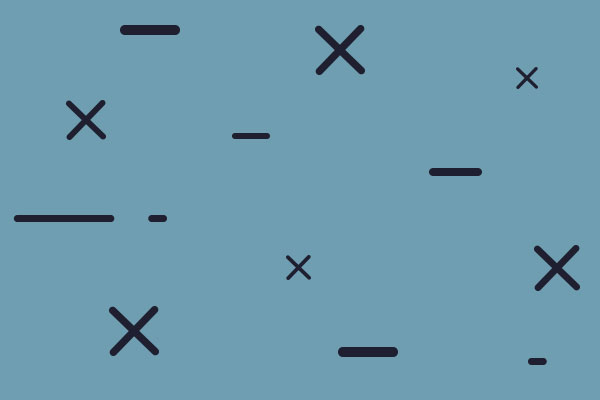[1.1.2.4] Planet textures corrupted at medium distance
Moderator: MOD_DW2
[1.1.2.4] Planet textures corrupted at medium distance
I am running into an issue where all planet textures show white highlights or corruption as you zoom out. Below, you can see a zoomed in shot - no issues with the planet in question (note the planet off to the right does have the issue). The next shows where I have zoomed out slightly - the white dots multiply and cover most of the planet (dark and light sides, though more visible on dark) - if you zoom out far enough, the textures seem to switch to a lower res version and immediately go back to normal. This seems to be for each planet, so it is rather distracting to play with. I have turned off and on HDR in game, and out of game, directx and vulkan, windowed and fullscreen, changed resolution, particles/others on and off, and various texture settings within nvidia profile for game, but nothing seems to have an effect.
Also wanted to note that I had HDR working at some point, and after switching once to windowed mode, it no longer works and just dims the screen in-game, even after flipping back to fullscreen. I cannot get that to go back - it is not game breaking, but I mention it here in case it is related.
Also wanted to note that I had HDR working at some point, and after switching once to windowed mode, it no longer works and just dims the screen in-game, even after flipping back to fullscreen. I cannot get that to go back - it is not game breaking, but I mention it here in case it is related.
- Attachments
-
- DxDiag.zip
- (7.78 MiB) Downloaded 9 times
-
- far.png (1.35 MiB) Viewed 368 times
-
- medium.png (1.52 MiB) Viewed 368 times
-
- Close.png (2.62 MiB) Viewed 368 times
Re: [1.1.2.4] Planet textures corrupted at medium distance
I found through experimentation that this happens 100% of the time in Free view, occasionally in Default, and not at all in other view modes. In fact, if I switch to Low view, and zoom out appropriately, there are no gfx artifacts, but if I switch to Free view and leave the view/angle/zoom untouched, it immediately shows the graphical issues. I can then switch back to Low and they disappear - all without changing the view.
Re: [1.1.2.4] Planet textures corrupted at medium distance
Actually the game does not have planet textures. Those images are procedural rendering:
https://www.matrixgames.com/forums/view ... 5#p4881765
As such, please make sure you did a Steam Verify Scan. And this might be hardware dependant.
But in either case, a savegame could be needed.
https://www.matrixgames.com/forums/view ... 5#p4881765
As such, please make sure you did a Steam Verify Scan. And this might be hardware dependant.
But in either case, a savegame could be needed.
Re: [1.1.2.4] Planet textures corrupted at medium distance
Thanks.
Save file is in the zip with the other requested files. Verified through Steam - said there were two missing files and they would be reacquired. That doesn't go away however, even after Steam performs the download... relaunched, back to desktop, re-verified, still shows same. Note - this was a standard installation w DLC, fresh install and no modifications.
Save file is in the zip with the other requested files. Verified through Steam - said there were two missing files and they would be reacquired. That doesn't go away however, even after Steam performs the download... relaunched, back to desktop, re-verified, still shows same. Note - this was a standard installation w DLC, fresh install and no modifications.
Re: [1.1.2.4] Planet textures corrupted at medium distance
It seems like there are two configuration files. They aren't part of the Steam installation, but get created on first start. It is where Hotkeys and settings are stored. So those 2 will always be "repaired".creilly66 wrote: ↑Sat Mar 18, 2023 3:24 pm Thanks.
Save file is in the zip with the other requested files. Verified through Steam - said there were two missing files and they would be reacquired. That doesn't go away however, even after Steam performs the download... relaunched, back to desktop, re-verified, still shows same. Note - this was a standard installation w DLC, fresh install and no modifications.
-
dostillevi
- Posts: 323
- Joined: Fri Aug 31, 2012 11:31 am
Re: [1.1.2.4] Planet textures corrupted at medium distance
This (should be) a very well-known issue by now, as it's been reported many times. Planet city lights shine through the planet surface and all objects in-between the planet and the camera when the planet is at a certain distance from the camera. This has been the case since game launch.
Re: [1.1.2.4] Planet textures corrupted at medium distance
Exactly.dostillevi wrote: ↑Mon Mar 20, 2023 6:42 pm This (should be) a very well-known issue by now, as it's been reported many times. Planet city lights shine through the planet surface and all objects in-between the planet and the camera when the planet is at a certain distance from the camera. This has been the case since game launch.
I have played with the citiylights and turned them off via xml modding. But on mons at the right distance, it shines through.
It is a problem that could only taken care of if the wjole city lights layer is shut off if not populated.
P.S:
I found my small modification that also does this (at least tries).
Here it is:
nightlights off
P.S.2: You have to put the value to 255 to be really effective. I have no idea what the number stands for. I guess 255 is the maximal Value but who knows.
Re: [1.1.2.4] Planet textures corrupted at medium distance
Hey thanks for the report. Do you have a save and steps to reproduce that can demonstrate the issue?
Re: [1.1.2.4] Planet textures corrupted at medium distance
Not sure if directed to me or not, but save file is included in zip. I would say that there are no steps to reproduce other than switching to Free view mode, and slowly zooming out from full zoom. This happens 100% of the time. The spots increase until they appear as in the second image, covering most of the planet disc. While that looks bad enough, then trying to pan causes all of the lights/spots to 'animate' and move around, making even ignoring the lights impossible. As I mentioned, nearly all of this goes away switching to the locked view positions, which is strange - but in Low, for instance, it doesn't appear at all that I can tell.
Re: [1.1.2.4] Planet textures corrupted at medium distance
Re: [1.1.2.4] Planet textures corrupted at medium distance
Hi,
First of all, I've just bought this game and much to praise to the devs - this is a great game and has so much potential with mods/DLC/expansions etc.
I want to flag that I am finding the flickering planets/lights at a certain zoom level to be a major issue as well (from my limited testing its much more noticeable with free cam mode). It would be great to get this sorted.
Thanks again for the great game!
First of all, I've just bought this game and much to praise to the devs - this is a great game and has so much potential with mods/DLC/expansions etc.
I want to flag that I am finding the flickering planets/lights at a certain zoom level to be a major issue as well (from my limited testing its much more noticeable with free cam mode). It would be great to get this sorted.
Thanks again for the great game!
Re: [1.1.2.4] Planet textures corrupted at medium distance
please see my save file, session log and dxdiag attached to reproduce this issue.
- Attachments
-
- DxDiag.txt
- (99.8 KiB) Downloaded 3 times
-
- SessionLog.txt
- (255.2 KiB) Downloaded 5 times
-
- United Terran Alliance - Human - 2754-12-05.zip
- (5.51 MiB) Downloaded 7 times
Re: [1.1.2.4] Planet textures corrupted at medium distance
Npw agaon, dear maximKI, you do not need a save game for every problem that is reported.
also here, this problem is always there, no need for a safe game.
reproduce it as follows:
start a game, go to a planet, turn your camera in the way that you look also at the sun so that you look at the dark side of the planet you have in the camera center.
ACTIVATE THE FREE VIEW
zoom out until:
a: the corona of the sun is drawn
b: the lower tab shows all stellar objects of the system (instead of the planet you have in focus) and
c: the city lights disappear!
Zoom one click in again, and you see:
a: the corona is gone
b: the tab shows only the planetary obejcts in focus
c: the city lights are shown (on every planet, unpopulated and populated).
In orbtypes.xml i experimented with the data and i commented ALL out.
EVERYTHING. so you see no planet, nothing, but guess what:
the citylights, they are there...
it would be really nice of you could fix this, because it is not changeable in any way that I can think of.
So, everything is OFF, what can you see:
If this is not enoguh and you need a better representation,unpack this file and watch the vid.
also here, this problem is always there, no need for a safe game.
reproduce it as follows:
start a game, go to a planet, turn your camera in the way that you look also at the sun so that you look at the dark side of the planet you have in the camera center.
ACTIVATE THE FREE VIEW
zoom out until:
a: the corona of the sun is drawn
b: the lower tab shows all stellar objects of the system (instead of the planet you have in focus) and
c: the city lights disappear!
Zoom one click in again, and you see:
a: the corona is gone
b: the tab shows only the planetary obejcts in focus
c: the city lights are shown (on every planet, unpopulated and populated).
In orbtypes.xml i experimented with the data and i commented ALL out.
EVERYTHING. so you see no planet, nothing, but guess what:
the citylights, they are there...
it would be really nice of you could fix this, because it is not changeable in any way that I can think of.
Code: Select all
<!-- 7 Continental Planet -->
<OrbType>
<OrbTypeId>7</OrbTypeId>
<Category>Planet</Category>
<Name>Continental</Name>
<Description></Description>
<!-- <ImageFilename>Environment/OrbTypes/Continental</ImageFilename> -->
<!-- <LargeImageFilename>Environment/OrbTypes/Large/Continental</LargeImageFilename> -->
<!-- <FullsizeImageFilename>Environment/OrbTypes/Fullsize/Continental</FullsizeImageFilename> -->
<!-- <LandscapeImageFilename>Environment/OrbTypes/Landscapes/Forest_Continental</LandscapeImageFilename> -->
<!-- <VagueLandscapeImageFilename>Environment/OrbTypes/Landscapes/Vague/Forest_Continental</VagueLandscapeImageFilename> -->
<!-- <SurfaceDrawType>PlanetSolidContinents</SurfaceDrawType> -->
<!-- <AtmosphereDrawType>Haze</AtmosphereDrawType> -->
<!-- <SurfaceMaterialFilenames> -->
<!-- </SurfaceMaterialFilenames> -->
<!-- <AtmosphereMaterialFilenames> -->
<!-- </AtmosphereMaterialFilenames> -->
<!-- <AtmosphereColor> -->
<!-- <B>224</B> -->
<!-- <G>160</G> -->
<!-- <R>108</R> -->
<!-- <A>255</A> -->
<!-- </AtmosphereColor> -->
<!-- <AtmosphereDensity>0.5</AtmosphereDensity> -->
<!-- <CloudColor> -->
<!-- <B>255</B> -->
<!-- <G>255</G> -->
<!-- <R>255</R> -->
<!-- <A>255</A> -->
<!-- </CloudColor> -->
<!-- <CloudDensity>0.5</CloudDensity> -->
<!-- <CloudStormChance>0.15</CloudStormChance> -->
<!-- <AltitudeGradient1>CoreEffects/ShaderGradients/ContinentalAltitude1</AltitudeGradient1> -->
<!-- <AltitudeGradient2>CoreEffects/ShaderGradients/ContinentalAltitude2</AltitudeGradient2> -->
<!-- <LatitudeGradient1>CoreEffects/ShaderGradients/ContinentalLatitude1</LatitudeGradient1> -->
<!-- <LatitudeGradient2>CoreEffects/ShaderGradients/ContinentalLatitude2</LatitudeGradient2> -->
<!-- <OceanGradient>CoreEffects/ShaderGradients/ContinentalOcean</OceanGradient> -->
<!-- <SeaLevelMinimum>0.12</SeaLevelMinimum> -->
<!-- <SeaLevelMaximum>0.13</SeaLevelMaximum> -->
<!-- <MountainFactorMinimum>1.55</MountainFactorMinimum> -->
<!-- <MountainFactorMaximum>1.65</MountainFactorMaximum> -->
<!-- <CloudCoverageMinimum>0.865</CloudCoverageMinimum> -->
<!-- <CloudCoverageMaximum>0.875</CloudCoverageMaximum> -->
<!-- <HasGasSurface>false</HasGasSurface> -->
<!-- <GasPerturbationMinimum>0</GasPerturbationMinimum> -->
<!-- <GasPerturbationMaximum>1</GasPerturbationMaximum> -->
<!-- <GasGradientPrimaryColor> -->
<!-- <B>0</B> -->
<!-- <G>0</G> -->
<!-- <R>0</R> -->
<!-- <A>0</A> -->
<!-- </GasGradientPrimaryColor> -->
<!-- <GasGradientColorVariationFactor>1</GasGradientColorVariationFactor> -->
<!-- <AmbientLightColor> -->
<!-- <B>248</B> -->
<!-- <G>232</G> -->
<!-- <R>218</R> -->
<!-- <A>255</A> -->
<!-- </AmbientLightColor> -->
<!-- <AmbientLightIntensity>0.05</AmbientLightIntensity> -->
<!-- <LandSpecularIntensityModifier>0.1</LandSpecularIntensityModifier> -->
<MinimumCityLightLevelOffset>0</MinimumCityLightLevelOffset>
<!-- <ColorBlendNoiseFactor>0.1</ColorBlendNoiseFactor> -->
<!-- <LandscapeGainFactor>0.63</LandscapeGainFactor> -->
<!-- <MountainGainFactor>0.59</MountainGainFactor> -->
<!-- <LatitudeColorPerturbationFactor>0.4</LatitudeColorPerturbationFactor> -->
<!-- <EnergyOutputMinimum>0</EnergyOutputMinimum> -->
<!-- <EnergyOutputMaximum>0</EnergyOutputMaximum> -->
<!-- <CommonBonuses> -->
<!-- <BonusRange> -->
<!-- <Type>Scenery</Type> -->
<!-- <Minimum>0.03</Minimum> -->
<!-- <Maximum>0.10</Maximum> -->
<!-- <AppearanceChance>0.1</AppearanceChance> -->
<!-- <Descriptions> -->
<!-- <string>Rings of {0}</string> -->
<!-- <string>Great Petrified Forest</string> -->
<!-- <string>Grand Fjords</string> -->
<!-- <string>Pristine Lakes</string> -->
<!-- <string>Idyllic Coastal Islands</string> -->
<!-- <string>Great Caverns of {0}</string> -->
<!-- <string>Majestic Waterfalls</string> -->
<!-- </Descriptions> -->
<!-- </BonusRange> -->
<!-- <BonusRange> -->
<!-- <Type>PlagueCuring</Type> -->
<!-- <Minimum>0.08</Minimum> -->
<!-- <Maximum>0.20</Maximum> -->
<!-- <AppearanceChance>0.04</AppearanceChance> -->
<!-- <Descriptions> -->
<!-- <string>Rich Biological Ecosystem</string> -->
<!-- <string>Rare Plant Nutrients</string> -->
<!-- </Descriptions> -->
<!-- </BonusRange> -->
<!-- <BonusRange> -->
<!-- <Type>ColonyHappiness</Type> -->
<!-- <Minimum>0.05</Minimum> -->
<!-- <Maximum>0.15</Maximum> -->
<!-- <AppearanceChance>0.05</AppearanceChance> -->
<!-- <Descriptions> -->
<!-- <string>Idyllic Warm Climate</string> -->
<!-- </Descriptions> -->
<!-- </BonusRange> -->
<!-- </CommonBonuses> -->
<!-- <RingsProbability>0.03</RingsProbability> -->
<!-- <RingsPrimaryColor> -->
<!-- <B>255</B> -->
<!-- <G>208</G> -->
<!-- <R>144</R> -->
<!-- <A>0</A> -->
<!-- </RingsPrimaryColor> -->
<!-- <RingsColorVariationFactor>1</RingsColorVariationFactor> -->
<!-- <AsteroidFieldProbability>0.03</AsteroidFieldProbability> -->
<!-- <AsteroidFieldOrbTypeId>16</AsteroidFieldOrbTypeId> -->
<!-- <ChildTypes> -->
<!-- <OrbTypeFactor> -->
<!-- <OrbTypeId>57</OrbTypeId> -->
<!-- <Factor>0.40</Factor> -->
<!-- </OrbTypeFactor> -->
<!-- <OrbTypeFactor> -->
<!-- <OrbTypeId>48</OrbTypeId> -->
<!-- <Factor>0.35</Factor> -->
<!-- </OrbTypeFactor> -->
<!-- <OrbTypeFactor> -->
<!-- <OrbTypeId>49</OrbTypeId> -->
<!-- <Factor>0.25</Factor> -->
<!-- </OrbTypeFactor> -->
<!-- </ChildTypes> -->
<!-- <ChildCountMinimum>0</ChildCountMinimum> -->
<!-- <ChildCountMaximum>1</ChildCountMaximum> -->
<!-- <QualityRangeMinimum>0.6</QualityRangeMinimum> -->
<!-- <QualityRangeMaximum>1</QualityRangeMaximum> -->
<!-- <OrbitalDistanceFromSunRatioMinimum>0.192</OrbitalDistanceFromSunRatioMinimum> -->
<!-- <OrbitalDistanceFromSunRatioMaximum>0.448</OrbitalDistanceFromSunRatioMaximum> -->
<!-- <DiameterMinimum>4000</DiameterMinimum> -->
<!-- <DiameterMaximum>6500</DiameterMaximum> -->
<!-- <ResourceCountMinimum>1</ResourceCountMinimum> -->
<!-- <ResourceCountMaximum>4</ResourceCountMaximum> -->
<!-- <PossibleResources> -->
<!-- <ResourcePrevalence> -->
<!-- <ResourceId>12</ResourceId> -->
<!-- <Prevalence>0.25</Prevalence> -->
<!-- <AbundanceMinimum>0.06</AbundanceMinimum> -->
<!-- <AbundanceMaximum>0.5</AbundanceMaximum> -->
<!-- </ResourcePrevalence> -->
<!-- <ResourcePrevalence> -->
<!-- <ResourceId>8</ResourceId> -->
<!-- <Prevalence>0.25</Prevalence> -->
<!-- <AbundanceMinimum>0.06</AbundanceMinimum> -->
<!-- <AbundanceMaximum>0.5</AbundanceMaximum> -->
<!-- </ResourcePrevalence> -->
<!-- <ResourcePrevalence> -->
<!-- <ResourceId>13</ResourceId> -->
<!-- <Prevalence>0.25</Prevalence> -->
<!-- <AbundanceMinimum>0.09</AbundanceMinimum> -->
<!-- <AbundanceMaximum>0.7</AbundanceMaximum> -->
<!-- </ResourcePrevalence> -->
<!-- <ResourcePrevalence> -->
<!-- <ResourceId>16</ResourceId> -->
<!-- <Prevalence>0.25</Prevalence> -->
<!-- <AbundanceMinimum>0.1</AbundanceMinimum> -->
<!-- <AbundanceMaximum>0.7</AbundanceMaximum> -->
<!-- </ResourcePrevalence> -->
<!-- <ResourcePrevalence> -->
<!-- <ResourceId>25</ResourceId> -->
<!-- <Prevalence>0.1</Prevalence> -->
<!-- <AbundanceMinimum>0.1</AbundanceMinimum> -->
<!-- <AbundanceMaximum>0.4</AbundanceMaximum> -->
<!-- </ResourcePrevalence> -->
<!-- <ResourcePrevalence> -->
<!-- <ResourceId>36</ResourceId> -->
<!-- <Prevalence>0.3</Prevalence> -->
<!-- <AbundanceMinimum>0.15</AbundanceMinimum> -->
<!-- <AbundanceMaximum>0.8</AbundanceMaximum> -->
<!-- </ResourcePrevalence> -->
<!-- <ResourcePrevalence> -->
<!-- <ResourceId>53</ResourceId> -->
<!-- <Prevalence>0.25</Prevalence> -->
<!-- <AbundanceMinimum>0.15</AbundanceMinimum> -->
<!-- <AbundanceMaximum>0.7</AbundanceMaximum> -->
<!-- </ResourcePrevalence> -->
<!-- <ResourcePrevalence> -->
<!-- <ResourceId>61</ResourceId> -->
<!-- <Prevalence>0.25</Prevalence> -->
<!-- <AbundanceMinimum>0.15</AbundanceMinimum> -->
<!-- <AbundanceMaximum>0.7</AbundanceMaximum> -->
<!-- </ResourcePrevalence> -->
<!-- </PossibleResources> -->
<!-- <RuinLocationDescriptions> -->
<!-- <string>lie deep in a dense forest</string> -->
<!-- <string>sit on a rocky mountain outcrop</string> -->
<!-- <string>are located in the midst of a grassy plain</string> -->
<!-- <string>sit at the bottom of a forest-covered valley</string> -->
<!-- <string>are perched atop rocky coastal cliffs overlooking a vast ocean</string> -->
<!-- </RuinLocationDescriptions> -->
</OrbType>Re: [1.1.2.4] Planet textures corrupted at medium distance
As I think this issue is moving away from what I originally reported, I wanted to post a few clarifications.
1. I do not believe it has to do with city lights shining through etc...
a) This occurs with barren, unpopulated moons, see original screenshot and below.
b) The 'lights' appear in odd concentric circles, not matching the underlying lights even on populated planets. Meaning, looking at the lights and zooming out, the spots don't necessarily line up, and shift as the zoom tweaked or you pan side to side.
2. You do not need to look at the dark side of the body - it is happening on the sunlit side as well, albeit less visible.
I am not saying it is unrelated to the city lights, but it is not a perfect match up that it is somehow the city lights showing when they should not, or through the object.
1. I do not believe it has to do with city lights shining through etc...
a) This occurs with barren, unpopulated moons, see original screenshot and below.
b) The 'lights' appear in odd concentric circles, not matching the underlying lights even on populated planets. Meaning, looking at the lights and zooming out, the spots don't necessarily line up, and shift as the zoom tweaked or you pan side to side.
2. You do not need to look at the dark side of the body - it is happening on the sunlit side as well, albeit less visible.
I am not saying it is unrelated to the city lights, but it is not a perfect match up that it is somehow the city lights showing when they should not, or through the object.
- Attachments
-
- moon_img.png (35.09 KiB) Viewed 205 times