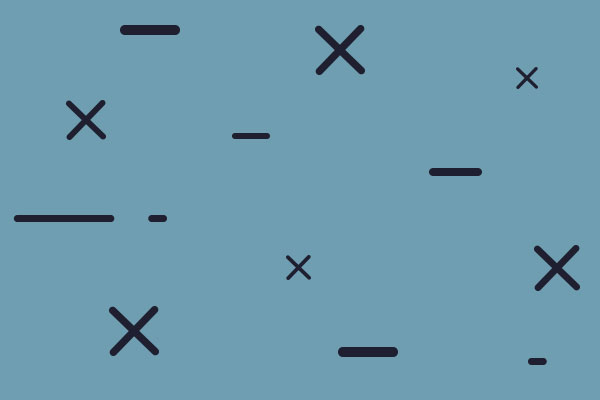[center]Building a 3D Spaceship Model with Wings3D[/center]
This, I hope, will be part of a short series of tutorials which will ultimately culminate in a new ship graphic for Distant Worlds. This first tutorial will deal with making a very simple model using Wings3D which will then be used in later tutorials to make a 2D ship graphic for Distant Worlds.
So here goes...
Step 1: You will need to download and install Wings3D which can be found here: http://www.wings3d.com/
Wings3D is, IMO, probably the best freeware 3D graphics modeling program that I have ever encountered. It's easy to use and can make good quality 3D models, and can export them into a number of 3D formats for import into other programs. Basically I use Wings3D to create my models and then import them into another program such as Bryce or Poser to do the rendering of the model into a 2D image for use in certain games, including Distant Worlds. In this first tutorial I will simply demonstrate how to create a 3D model and then in a later tutorial we will export it to 3DS format and then import it into another program for rendering.
Below is the model which we will be making. Very simple but making it will demonstate a few of the features which can be used for making more complex models. From there you can knock yourself out experimenting and trying out other features of this robust 3D modeling program.