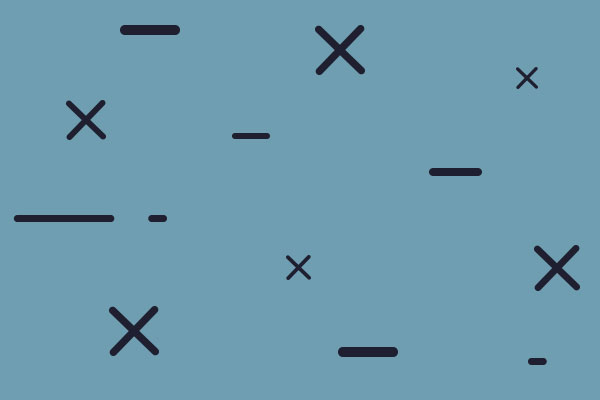fix for slowness?
Moderators: wdolson, MOD_War-in-the-Pacific-Admirals-Edition
fix for slowness?
hey all. got a new copy of AE after being unable to find the original. upon playing, its slow. old friend/pbem buddy says its cuz of how it is on newer computers. in my case im on windows 8, maybe 8.1, dunoo for sure. so short answer please, how do i fix it? i installed latest patch.
RE: fix for slowness?
It's not Windows so much as DirectX and multi-core computers and some video cards. The Windows 10 discussion goes into the command line switches to try. It's a bit hit and miss.
Bill
Bill
WitP AE - Test team lead, programmer


RE: fix for slowness?
any plans to put out a patch thats solves this?
RE: fix for slowness?
This sort of issue became much more common when Win 8 came out. That is quite some time ago. So no, there will be no new patch released because
(a) it is not a game problem
(b) the performance command line switches were released years ago. Proper application of those switches will solve your problem
Alfred
(a) it is not a game problem
(b) the performance command line switches were released years ago. Proper application of those switches will solve your problem
Alfred
RE: fix for slowness?
Alfred
What do yo me by the following
the performance command line switches were released years ago. Proper application of those switches will solve your problem
I sure would love to get this working correctly
Thanks
Baz
What do yo me by the following
the performance command line switches were released years ago. Proper application of those switches will solve your problem
I sure would love to get this working correctly
Thanks
Baz
- Disco Duck
- Posts: 552
- Joined: Mon Nov 15, 2004 10:25 pm
- Location: San Antonio
RE: fix for slowness?
Right click on the shortcut Icon. Select properties. You will see a line that says target. After "War in the Pacific Admiral Edition" put -SingleCpuOrders -Cpu2 -Multiaudio -dd_sw -deepColor.
Thats what works for me. If something doesn't work just delete it. It doesn't change anything in the program
Edit.
Do a search for command line. The search engine has issues but you will find a lot of posts and you have to sift through them to find what you want.
Thats what works for me. If something doesn't work just delete it. It doesn't change anything in the program
Edit.
Do a search for command line. The search engine has issues but you will find a lot of posts and you have to sift through them to find what you want.
There is no point in believing in things that exist. -Didactylos
RE: fix for slowness?
You are assuming that the user has an icon set up to point directly to the War in the Pacific - Admiral Edition.exe file. Someone unfamiliar with how to get the icon will only have the one that is put on the desktop when the game is installed. That icon does not point to the game, it points to the overall menu with the Editor, Check for Updates, etc. options.ORIGINAL: Disco Duck
Right click on the shortcut Icon. Select properties. You will see a line that says target. After "War in the Pacific Admiral Edition" put -SingleCpuOrders -Cpu2 -Multiaudio -dd_sw -deepColor.
Thats what works for me. If something doesn't work just delete it. It doesn't change anything in the program
Edit.
Do a search for command line. The search engine has issues but you will find a lot of posts and you have to sift through them to find what you want.
So the first step is to find the executable game in C:/Matrix Games/War in the Pacific - Admiral's Edition/ ... or wherever the game is installed on that particular user's PC. Select the game .exe file and drag it to the desktop to create a shortcut directly to the game without going through the menu.
After that you can begin editing the shortcut switches. There is already extensive discussion on this in the Windows 10 thread. Read while looking at your own versions of the shortcuts and files being discussed and decide what you will try. Make sure you copy switches exactly as shown including upper/lower case characters, and do not mix up the hyphen (top row of keyboard with the underscore) and the minus sign (up right of numeric keypad).
No matter how bad a situation is, you can always make it worse. - Chris Hadfield : An Astronaut's Guide To Life On Earth
- Disco Duck
- Posts: 552
- Joined: Mon Nov 15, 2004 10:25 pm
- Location: San Antonio
RE: fix for slowness?
Thanks for the clarification. I am a Mac Fanboy from way back so I am little weak on a lot of things PC . I only have a a PC for two programs. To update my Garmin GPS and this game.[:D]ORIGINAL: BBfanboy
You are assuming that the user has an icon set up to point directly to the War in the Pacific - Admiral Edition.exe file. Someone unfamiliar with how to get the icon will only have the one that is put on the desktop when the game is installed. That icon does not point to the game, it points to the overall menu with the Editor, Check for Updates, etc. options.ORIGINAL: Disco Duck
Right click on the shortcut Icon. Select properties. You will see a line that says target. After "War in the Pacific Admiral Edition" put -SingleCpuOrders -Cpu2 -Multiaudio -dd_sw -deepColor.
Thats what works for me. If something doesn't work just delete it. It doesn't change anything in the program
Edit.
Do a search for command line. The search engine has issues but you will find a lot of posts and you have to sift through them to find what you want.
So the first step is to find the executable game in C:/Matrix Games/War in the Pacific - Admiral's Edition/ ... or wherever the game is installed on that particular user's PC. Select the game .exe file and drag it to the desktop to create a shortcut directly to the game without going through the menu.
After that you can begin editing the shortcut switches. There is already extensive discussion on this in the Windows 10 thread. Read while looking at your own versions of the shortcuts and files being discussed and decide what you will try. Make sure you copy switches exactly as shown including upper/lower case characters, and do not mix up the hyphen (top row of keyboard with the underscore) and the minus sign (up right of numeric keypad).
[:D]
There is no point in believing in things that exist. -Didactylos
RE: fix for slowness?
Hi Alfred,
I have recently a new computer, comes with Win10, so no real choice there. I installed WITP AE, of course had the graphics problem, and been working with the switches, this gets the game to "run", but basically that's it. two issues remain which the switches do not solve:
(I) lag / slowliness when you click on another hex or city, or open another detail scree.. (about 0.5 sec, but its rreally annoying).
(ii) if you alt-tab out of the program, you can't alt-tab in it again afterwards. If you do, the box comes back in the top corner and there's no way to centre it again....
Any chance a new switch comes for these problems?
Christophe
I have recently a new computer, comes with Win10, so no real choice there. I installed WITP AE, of course had the graphics problem, and been working with the switches, this gets the game to "run", but basically that's it. two issues remain which the switches do not solve:
(I) lag / slowliness when you click on another hex or city, or open another detail scree.. (about 0.5 sec, but its rreally annoying).
(ii) if you alt-tab out of the program, you can't alt-tab in it again afterwards. If you do, the box comes back in the top corner and there's no way to centre it again....
Any chance a new switch comes for these problems?
Christophe

RE: fix for slowness?
Alfred is not part of the development team, he's a very knowledgeable and helpful forum member who has put in a lot of effort to learn the game. Michael is the one who is maintaining the code. The slowness is a problem with multi-core processors and some DirectX calls in the game. Some graphics cards have problems because of the way their drivers are written.
Many people have reported that the -deepColor switch helps a lot with Win 10. Have you tried -cpu1? That should force the game to run on only one cpu core (the first one in this case, -cpu2 would force it to run on only the second core). Unfortunately it's not as easy to force a graphics driver to only run on one core, though you may want to check the support site for your graphics card and see if there is some way to do that.
What happens with the delays is the older DirectX calls were written before multiple processors were common and you have processes that hand off a command to another thread, then wait for that thread to complete. With a single core, the calling thread would always go into the wait state before the handler thread could possibly answer, so there was no delay when the handler thread was done.
With multi-core processors, the two threads are usually running on separate cores. The calling thread makes the call, then does something else before going into the wait state figuring the answering thread can't start until the calling thread is finished, but with a second core, the second core goes off and does its thing and has the answer ready before the first thread on the first core goes into it's wait state. The first thread is sitting there in its wait state until it times out not realizing the data is already there. When it makes the call the second time, the service thread says, "hey dummy, it's been there all along!" and things continue.
Basically newer computers are too fast for their own good here.
The problem is worse with Win 10 and it's probably something new going on with thread handling in the OS. I'm not completely sure what it is exactly.
Bill
(The guy who added all the switches in the first place)
Edit: have you tried the -w switch? If you aren't using that you are probably running into problems with the video card having to step down its resolution for the full screen.
Many people have reported that the -deepColor switch helps a lot with Win 10. Have you tried -cpu1? That should force the game to run on only one cpu core (the first one in this case, -cpu2 would force it to run on only the second core). Unfortunately it's not as easy to force a graphics driver to only run on one core, though you may want to check the support site for your graphics card and see if there is some way to do that.
What happens with the delays is the older DirectX calls were written before multiple processors were common and you have processes that hand off a command to another thread, then wait for that thread to complete. With a single core, the calling thread would always go into the wait state before the handler thread could possibly answer, so there was no delay when the handler thread was done.
With multi-core processors, the two threads are usually running on separate cores. The calling thread makes the call, then does something else before going into the wait state figuring the answering thread can't start until the calling thread is finished, but with a second core, the second core goes off and does its thing and has the answer ready before the first thread on the first core goes into it's wait state. The first thread is sitting there in its wait state until it times out not realizing the data is already there. When it makes the call the second time, the service thread says, "hey dummy, it's been there all along!" and things continue.
Basically newer computers are too fast for their own good here.
The problem is worse with Win 10 and it's probably something new going on with thread handling in the OS. I'm not completely sure what it is exactly.
Bill
(The guy who added all the switches in the first place)
Edit: have you tried the -w switch? If you aren't using that you are probably running into problems with the video card having to step down its resolution for the full screen.
WitP AE - Test team lead, programmer


- Canoerebel
- Posts: 21099
- Joined: Fri Dec 13, 2002 11:21 pm
- Location: Northwestern Georgia, USA
- Contact:
RE: fix for slowness?
ORIGINAL: cverbrug
I have recently a new computer, comes with Win10, so no real choice there. I installed WITP AE, of course had the graphics problem, and been working with the switches, this gets the game to "run", but basically that's it. two issues remain which the switches do not solve:
(I) lag / slowliness when you click on another hex or city, or open another detail scree.. (about 0.5 sec, but its rreally annoying).
(ii) if you alt-tab out of the program, you can't alt-tab in it again afterwards. If you do, the box comes back in the top corner and there's no way to centre it again....
I was having the exact same problems with my newer computer (which I think runs Windows 8) using a bigger, widescreen monitor. So I've been fiddling with various fixes even though I'm computer illiterate person online. Tonight I tried something that worked. Suddenly I have no problems scrolling and no lag time when I click on icons, hexes or bases. Everything works like it did on my old computer.
When I opened the Shortcut menu (as if following the instructions to change switches), I clicked the "Compatibility" tab at the top (I had these options: General Shortcut Compatability Security Details).
Under Compatibility, I clicked to "Run this program in compatibility mode for"
Then I selected (from a lengthy menu) Windows Vista.
And voila, doing that solved all my problems.
"Rats set fire to Mr. Cooper’s store in Fort Valley. No damage done." Columbus (Ga) Enquirer-Sun, October 2, 1880.